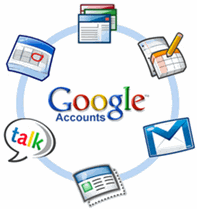 If you are using an Android phone, it is a
requirement that you register your Google mail account so as to get access to
Google products like your email, Calendar, Google Plus, Google Play Google Now and
other Google products from your phone. Usually, signing in or signing up is
very easy to do. You can create an additional Google account on your phone,
choose what should be syncronized and you’re set.
If you are using an Android phone, it is a
requirement that you register your Google mail account so as to get access to
Google products like your email, Calendar, Google Plus, Google Play Google Now and
other Google products from your phone. Usually, signing in or signing up is
very easy to do. You can create an additional Google account on your phone,
choose what should be syncronized and you’re set.The primary Google account is used for Google Now card, voice commands as well as all searches done with Google. Especially the fact that all searches go through the main account presents a privacy issue if any personal searches are performed with your work or school email. On top of that, switching accounts may lead to Google Now not working properly. Getting the error “Google Now is turned off for your domain.” indicates that your accounts have been switched.
How to switch your primary Google account
Switching back to the original setup in which your private account is the primary and your work/school account the secondary one is very easy. For Android KitKat versions 4.4.4 just follow the steps below:- Open your phone 'Settings'.
- Go to 'Accounts'. Under 'Accounts' you can 'Add account' to create another or use the ones already signed in.
- Select ‘Google', you will see the accounts already signed in.
- Select 'Search' and to 'Accounts & Privacy', now choose the one which should be the primary account for Google Now and Search.
- Open your Google settings (either from within your phone’s settings or by opening the Google settings app).
- Go to Search & Now > Accounts & privacy.
- Now, select ‘Google Account’ on the top and choose the one which should be the primary account for Google Now and Search







![List of Smartphones compatible with JTL Faiba4G and how to configure Faiba4G [Updated]](https://blogger.googleusercontent.com/img/b/R29vZ2xl/AVvXsEikdB2PwQQQeIImGjcyfKZFQVNJIOZhEOx4Z3RpDpoFpFem4oAbU_SMTzRx_5U0F2i8aboMnNsIjmKQOTp39LM7lajjn3rsJ-7IvQRYbhEM5u2T9Y9zlrfHfvjbjQn4sPE96ZXK6w_KrgP_/s72-c/JTechpreneur_Smartphone+LTE+Compatible.png)


No comments:
Post a Comment